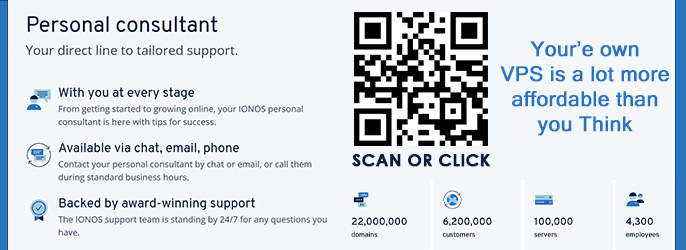It is one of the most secure ways to protect access to your data and you have two basic options:
- The first is to use a physical USB key like the [Please login or register to view this link], these types of physical keys are known as the U2F option
- The second option is the OTP option which is to use a third party authenticator app on your phone.
If you choose this then you will be asked to insert the key to register it with your account login and from then on it will be as easy as just inserting the key in to a USB port on your machine and logging in.
OTP option:
The OTP option which is to use a third party authenticator app on your phone. This has to be setup which is easy as scanning a QR code uniquely generated for you at that moment. The apps you can use are [Please login or register to view this link] for both Android and IOS, Google Authenticator for [Please login or register to view this link] and [Please login or register to view this link], for other Authenticators just search for them in your search engine but choose one of the well known mainstream apps.
Conclusion
Two Factor Authentication means that you or anyone else who attempts to login to your account will need the key or Authenticator code which changes every 30 seconds and is only available on your phone. If you are not trying to login and get an alert that means someone is attempting to login with your details but will fail when asked for authentication.
Step by Step Guide on how to register Two Factor Authentication
STEP 1
When you complete the registration process you will see the following notification:

As highlighted you will need to click on the word "here" to proceed.
STEP 2
After you have clicked the word "here" as instructed in step 1 you will be taken to the screen shown below:
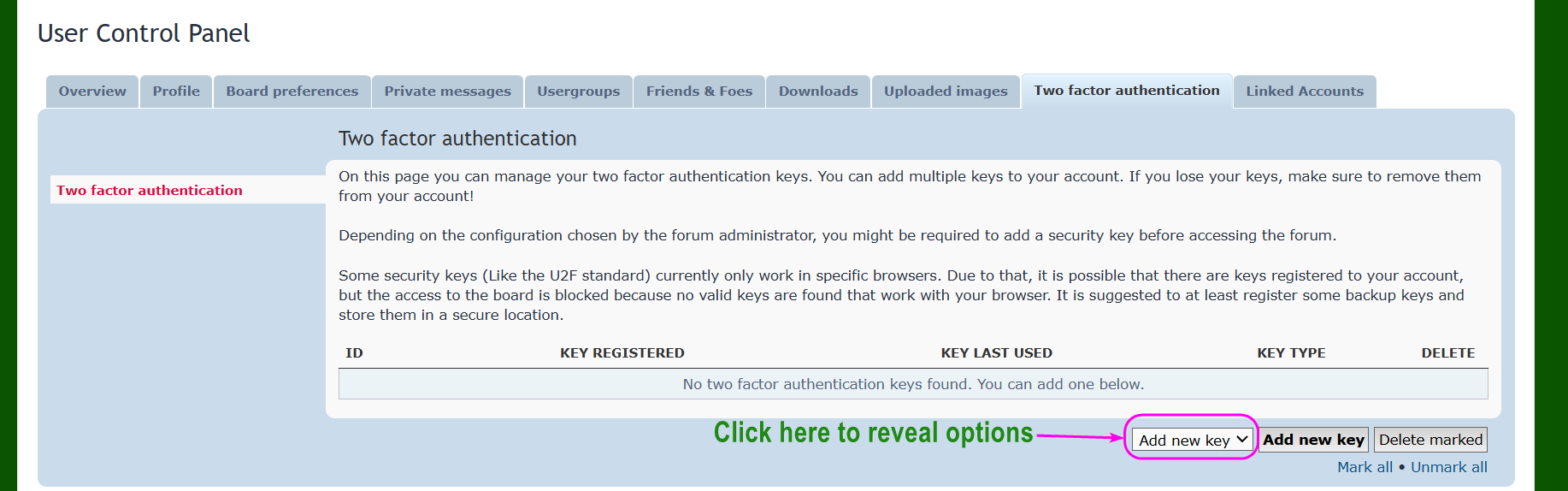
Click where indicated in the above image to reveal the options.
STEP 3
Now choose one of the displayed options as indicated in the image below:
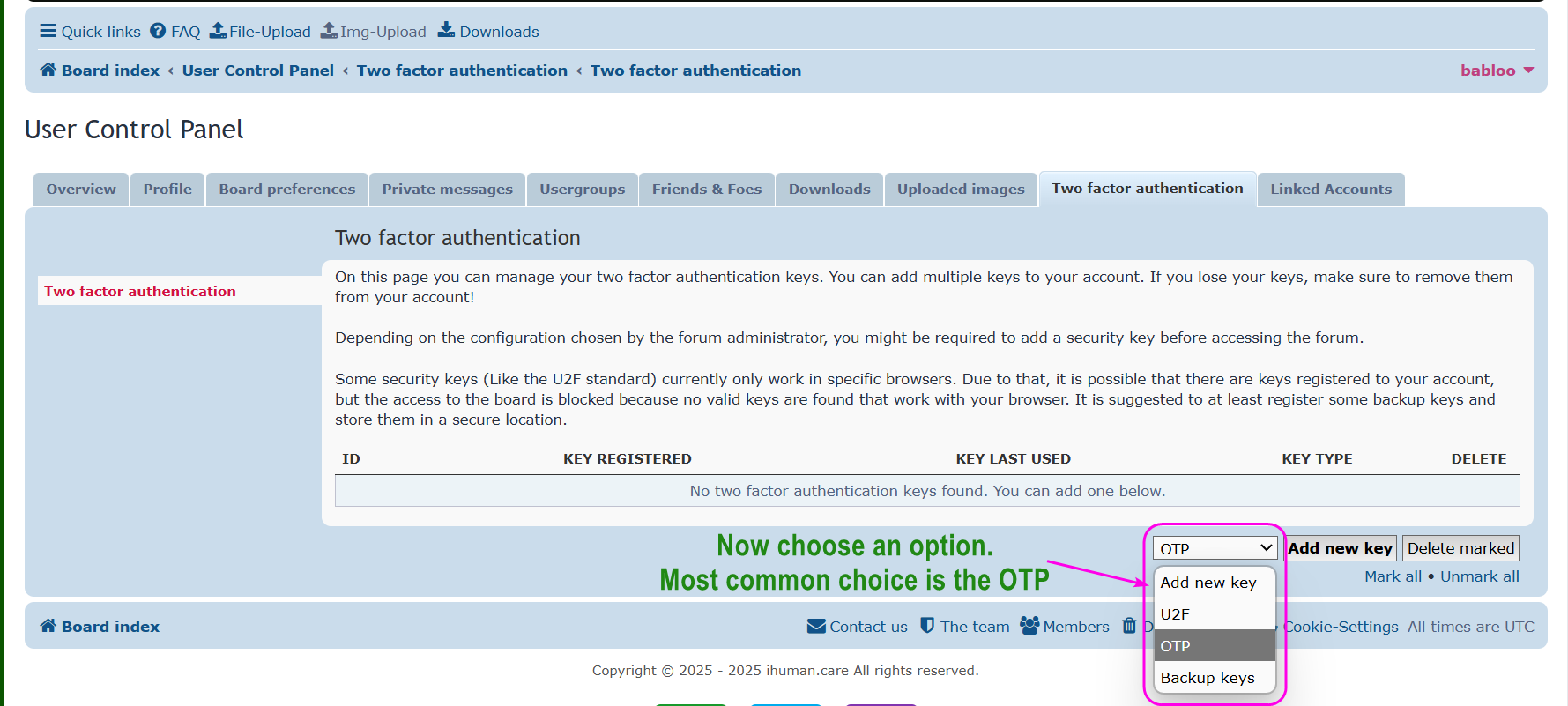
STEP 4
If you chose the OTP option then you will be presented with the following screen as shown in the image below:
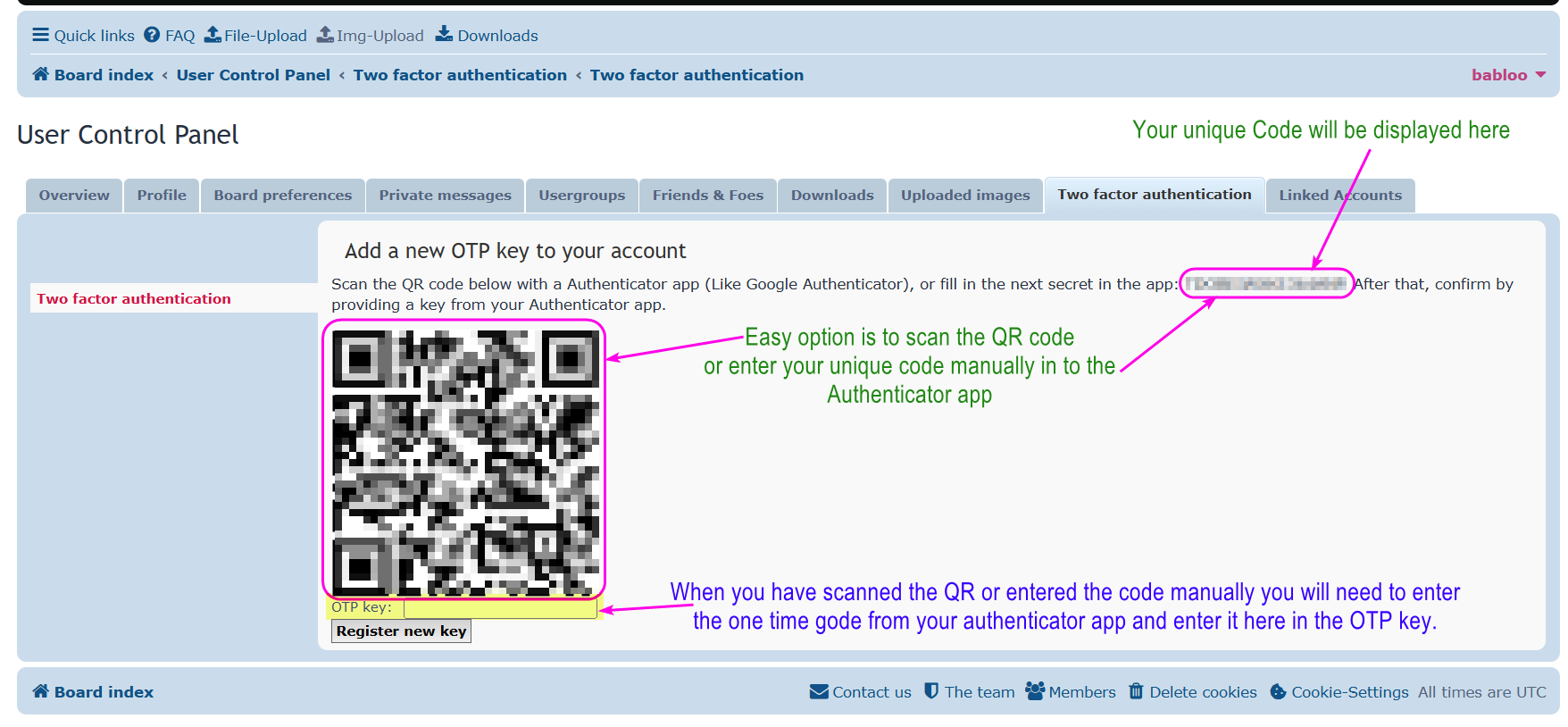
Here you will need to scan the QR code that has been generated for you or you can enter it manually in to your chosen authenticator app. After doing this your authenticator app will register your app to the ihuman.care login account. Now open the "ihuman.care" account on your authenticator app and you will see a numerical code which you need to enter in to the highlighted box shown in the image above, that's the box labeled "OTP Key : "
When you have entered the authenticator code click on the "Register new Key" button
If you chose the U2F option then it's as easy as following online instructions which will prompt you to insert your key in to the USB drive of your machine, if successful you will get a notification that you have successfully added the security key otherwise you will get on screen notification of failure to add key. Also you will have to re-login again by providing the authentication code, this will be required only once after this point.
If you get Failure to add key:
This will most likely be due to the key configuration and you will need to read the instructions for your key manufacturer. Unfortunately we can not provide support for this as there are so many key providers who constantly are changing things therefore it would be better for you to deal with your key provider directly. In the mean time you can choose the OTP option and come back at anytime to add the key. Instructions for adding a key at a later date are below. Please note that ihuman.care have made Two factor Authentication compulsory and without it you can not login. Your details in our database is encrypted and you can decrypt to login via 2FA
Adding your key at a later date
Please note that ihuman.care have made Two factor Authentication compulsory so you should be using the OTP authentication method and now want to add a physical security key. It should be noted that you can have both authentication methods on your account. If you need to access your two factor authentication settings then see the image below:

You will need to click on your username to display the option "User Control Panel" and click on it and you will be back at step 2. Don't forget to select the "Two Facto Authentication" from the tabs in your user control panel.
If you have any questions please reply and we will help.